Deleting a Transaction
To delete a transaction on AdjustedCostBase.ca, first click on the “Edit” link:
Next, click on the “Delete” link below the form on the next page:
You’ll then be presented with a confirmation page showing the details of the transaction you’re about to delete:
Once you click on the “Delete This Transaction” link, the transaction will be permanently deleted. You will not be able to reverse this action. After the deletion, you’ll be brought back to the security’s page.
Deleting a Security
To delete a security, click on the security name from the main page in your listing of transactions:
Then click on the “Delete Security” link beneath the security info:
Then, you’ll be presented with a confirmation page. To confirm the deletion, click on the “Delete This Security” button:
After you confirm the delete, you’ll be brought back to the main page. As the warning suggests, the deletion is permanent, and all transactions associated with the security will also be deleted. If you have multiple portfolios then the transactions in all your portfolios associated with the security will be deleted.


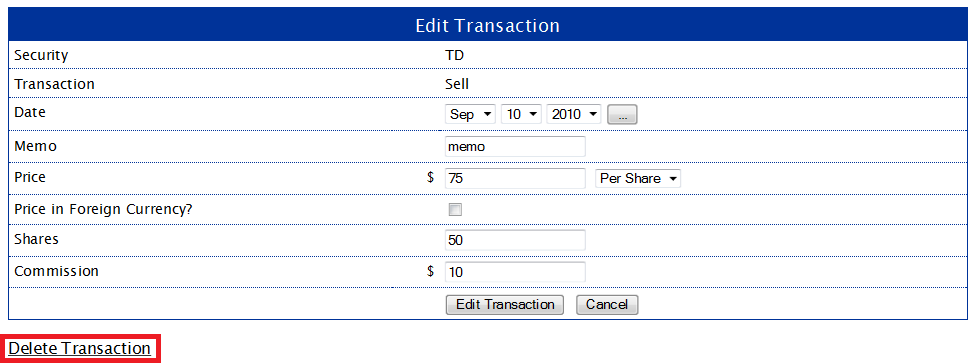


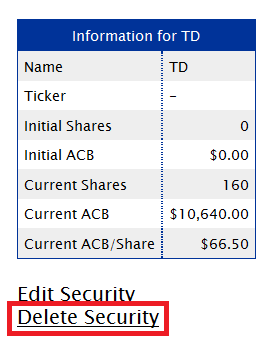

Hi there….
Not thinking…I began deleting some of the securities in my TFSA account that were not actually associated with it. After a moment I realized ALL of the other accounts were being affected. Guess I know what the answer is. Is there any way to reverse this. A time reset. No backup for me. I need to reconstruct.
Otherwise, a really very useful site. I tell everyone about it.
GREG
Hi Greg,
If you use the “Contact Us” link above to send a message about this we can look into the possibility of a solution.
Hello, my default portfolio shows several securities (and their associated transactions) which I no longer hold and tax returns have already been filed on them. Is there a way I can hide those securities and transactions without deleting them?
Karim,
Securities cannot be hidden from a portfolio (if you delete a security then all associated transactions will be deleted across all portfolios). However, securities with a zero share balance are shown separately below securities having a share balance on the main page.